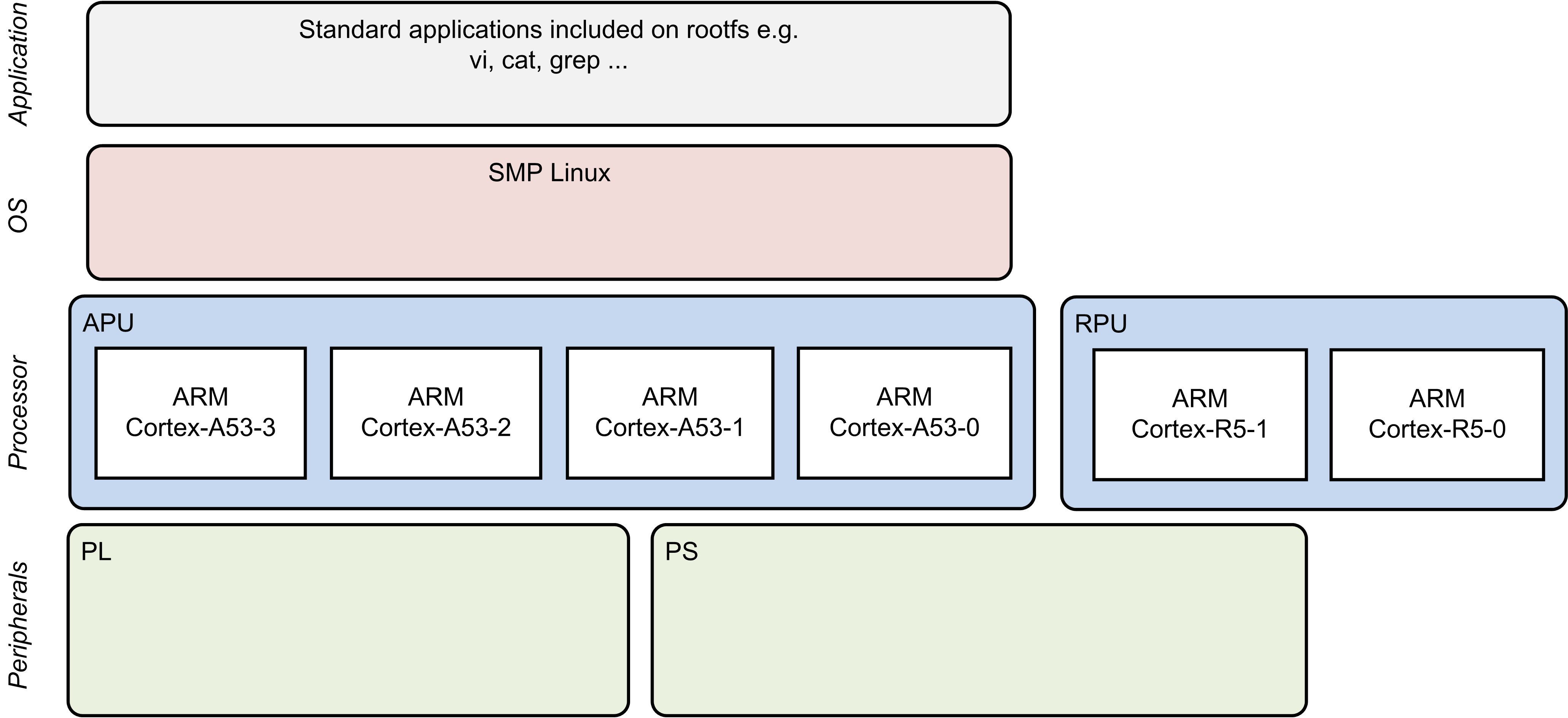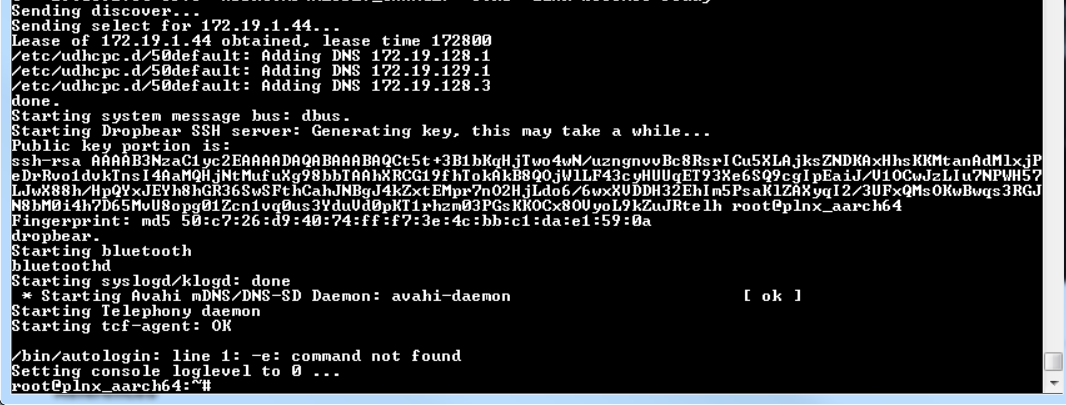Zynq UltraScale MPSoC Base TRD 2018.1 - Design Module 1
Zynq UltraScale MPSoC Base TRD 2018.1 - Design Module 1
Table of Contents
Design Overview
This design module showcases the following:
- Boot APU only
- FSBL, ATF, U-boot, PMU-FW
- APU OS: SMP Linux
- Ethernet via FTP/SCP
- Serial console via UART0
- File system via SD, USB or SATA
- Standard Linux applications on rootfs
Design Components
- petalinux_bsp
- zynqmp_fsbl
- pmufw
- bl31
- u-boot
- kernel
- device tree (zcu102-base-dm1.dtsi)
- rootfs
Build Flow Tutorials
Petalinux BSP
This tutorial shows how to build the Linux image and boot image using the PetaLinux build tool.
- Configure the PetaLinux project.
% cd $TRD_HOME/petalinux % petalinux-create -t project -s zcu102-base-trd.bsp -n bsp % cd bsp % petalinux-config --get-hw-description=$TRD_HOME/zcu102_base_trd/sw/a53_linux/a53_linux/prebuilt --oldconfig
Note: This step will result in a warning message that can be safely ignored (AR#71172)
WARNING: Usage of HDF is going to be deprecated in future releases.Please use DSA(Device Support Archive) instead.
- Select the device-tree matching design module 1 and build all Linux image components
% cd $TRD_HOME/petalinux/bsp/project-spec/meta-user/recipes-bsp/device-tree/files/ % cp zcu102-base-dm1.dtsi system-user.dtsi % petalinux-build
- Create a boot image.
% cd $TRD_HOME/petalinux/bsp/images/linux % petalinux-package --boot --bif=../../project-spec/boot/dm1.bif --force
- Copy the generated boot image and Linux image to the dm1 SD card directory.
% mkdir -p $TRD_HOME/sd_card/dm1 % cp BOOT.BIN image.ub $TRD_HOME/sd_card/dm1
Run Flow Tutorial
- See here for board setup instructions.
- Copy all the files from the $TRD_HOME/sd_card/dm1 SD card directory to a FAT formatted SD card.
- Power on the board to boot the images; make sure all power rail LEDs are lit green.
- The user can now see Linux boot on the serial console:
References
- How to mount a USB3 or SATA hard drive:
http://www.wiki.xilinx.com/SATA
http://www.wiki.xilinx.com/Zynq+Ultrascale+MPSOC+Linux+USB+device+driver (under host mode)
Continue with Design Module 2.
Return to the Design Tutorials Overview.
© Copyright 2019 - 2022 Xilinx Inc. Privacy Policy