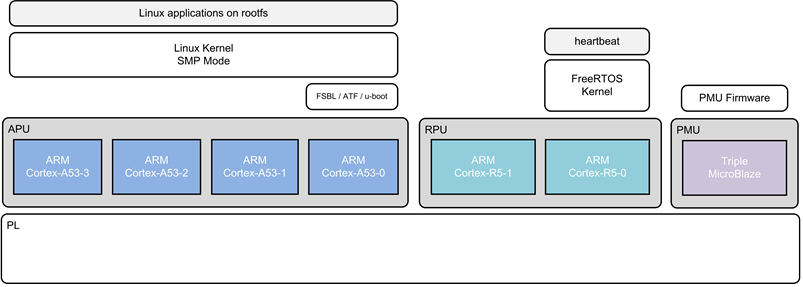Zynq UltraScale MPSoC 2016.2 Tutorial for design module 2
Zynq UltraScale MPSoC 2016.2 Tutorial for design module 2
Table of Contents
Abstract
- Boot APU and RPU0 independently
- RPU0 OS: FreeRTOS
- FreeRTOS heartbeat application
- Blink LED using PS GPIO
Block Diagram
Component Diagram
<<TODO>>Source Code
- Create workspace folder
- Checkout the source code for Linux
This creates a folder “zynqmp_petalinux_bsp” and gets all source files from git repository
- Checkout the source code for PMU FW
This creates a folder “pmu_fw” and gets all source files from git repository
How to build images
Apply Patches
Apply the design-1 patch same as in DESIGN-1, refer DESIGN-1 at Tutorial 1
$ git apply 0001-Mini-Reference-Design-1-ZCU102-2016.2.patch
Apply the design-2 patch
$ git apply 0001-Mini-Reference-Design-2-ZCU102-2016.2.patch
FSBL
FSBL build : refer DESIGN-1 at Tutorial 1
PMU Firmware
PMU FW build : refer DESIGN-1 at Tutorial 1
HEARTBEAT Application
Checkout HeartBeat Application sources from git
$ cd 2_rpu0_freertos_app/heartbeat
RPU0 HeartBeat build
follow common_procedure Build HeartBeat Application in the link: Common Functions
Device Tree
Use device tree same as DESIGN-1, refer DESIGN-1 at Tutorial 1
Kernel Image
Build the kernel image same as DESIGN-1, refer DESIGN-1 at Tutorial 1
Copy the RPU0's heartbeat.elf, PMUFW, FSBL images into petalinux build area
$ cp default_pmufw/Debug/default_pmufw.elf zynqmp_petalinux_bsp/images/linux/pmufw.elf
$ cp heartbeat/Debug/heartbeat.elf zynqmp_petalinux_bsp/images/linux
$ cp default_fsbl/Debug/default_fsbl.elf zynqmp_petalinux_bsp/images/linux/zynqmp_fsbl.elf
BOOT.BIN image
Create BOOT.BIN
$ cd images/linux
$ petalinux-package --force --boot --bif design2.bif
This will create zynqmp_petalinux_bsp/images/linux/BOOT.BIN
How to Execute
- Copy the below files onto SD card (root folder)
boot.bin
- Insert the SD card into zcu102 board
- Connect power cable and UART cable
- Start TeraTerm or any other terminal application on Host PC (to view serial port messages)
- Power ON the board
- The board starts booting, observe for PMU FW messages followed by Linux boot messages
© Copyright 2019 - 2022 Xilinx Inc. Privacy Policy